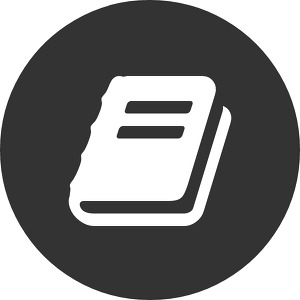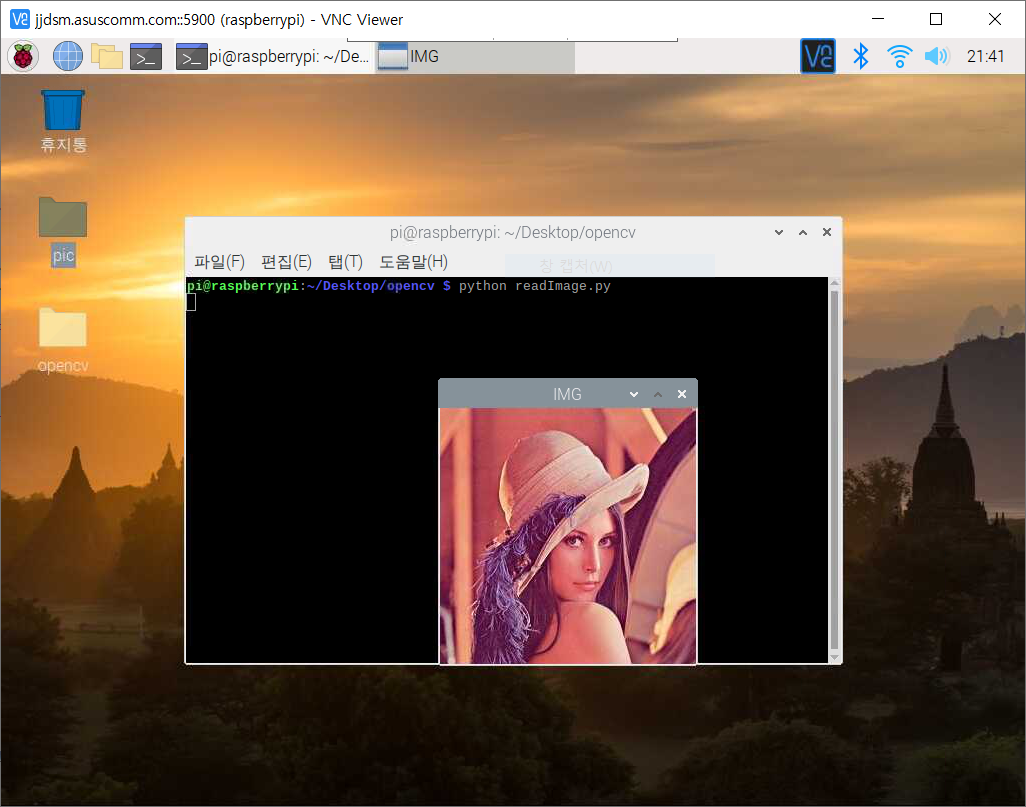- 참조 : https://opentutorials.org/module/3811/25288
- 개발환경
- Windows 10
- tesseract-OCR 설치
- URL : https://github.com/UB-Mannheim/tesseract/wiki
- 다운로드 : tesseract-ocr-w64-setup-v5.0.0-alpha.20200223.exe
- 설치 : C:\Program Files\Tesseract-OCR
- 환경변수 PATH에 C:\Program Files\Tesseract-OCR 추가
- 한글 트레이닝 데이터 다운로드
- URL : https://github.com/tesseract-ocr/tessdata/blob/master/kor.traineddata
- 다운로드 : kor.traineddata
- 설치 : C:\Program Files\Tesseract-OCR\tessdata 에 복사
- tesseract-OCR 설치
- Anaconda
- activate whan14 : 가상환경 whan14 사용
- pip install pillow : pillow 설치
- pip install pytesseract : pytesseract 설치
- Windows 10
- 소스 코드 분석
- 모듈 추가
- 1.jpg 파일을 불러와 보여주기
- RGB -> GrayScale로 변환
- 모듈 추가
LED,가변저항,버튼 제어
2020. 5. 5. 21:55
Programing/Arduino
//버튼 핀번호
int btnRed = 7;
int btnWhite = 6;
//LED 핀번호
int LEDRED = 2;
int LEDGREEN = 3;
//가변저항 셋팅
int ptMeter = A0;
int ptValue = 0;
//변수선언
int powerValue = 0;
int ledValue = 1;
void setup() {
Serial.begin(9600);
pinMode(btnRed,INPUT);
pinMode(btnWhite,INPUT);
pinMode(LEDRED,OUTPUT);
pinMode(LEDGREEN,OUTPUT);
}
void loop() {
int readVRed = digitalRead(btnRed);
int readVWhite = digitalRead(btnWhite);
//가변저항 읽어오기
ptValue = analogRead(ptMeter);
//가변저항 적용
ptValue = map(ptValue, 0, 1023, 0, 255);
Serial.println(ptValue);
if(readVRed==HIGH)
{
if(powerValue==0){
powerValue = 1;
}
else if(powerValue==1){
powerValue = 0;
digitalWrite(LEDGREEN,LOW);
digitalWrite(LEDRED,LOW);
}
}
else if(powerValue==1){
if(ledValue==1){
digitalWrite(LEDGREEN,LOW);
analogWrite(LEDRED, ptValue);
}
else if(ledValue==2){
digitalWrite(LEDRED,LOW);
analogWrite(LEDGREEN, ptValue);
}
if(readVWhite==HIGH){
if(ledValue==1){
ledValue=2;
}
else if(ledValue==2){
ledValue=1;
}
}
}
}
'Programing > Arduino' 카테고리의 다른 글
| 6FND, 초음파, 서보모터, Buzzer,매트릭스 키패드 (0) | 2020.05.27 |
|---|---|
| 6digit FND (0) | 2020.05.25 |
| LED 6개 순차 깜빡 (0) | 2020.05.03 |